Tracking Templates with Google Ads
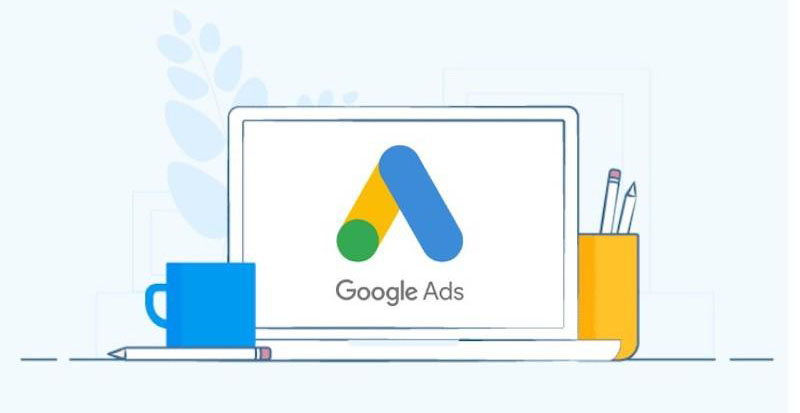
What are Google Ads Tracking Templates and how to set them up
Working with PPC advertising means not only setting up advertising, but also data analysis. Tracking templates let us collect statistics on click-throughs that come from ads. The data transmitted to Google Analytics is used to work further and for fine-tuning ads. In practice, a tracking template is a field where you enter custom parameters. A user who’s been to a site through an advertisement sees a label in the site’s URL after the main page address.
Let’s go over more about how to work with tracking templates as well as how to customize them.
You can customize Google Ads templates at any level you want, from each individual keyword to an entire campaign or a whole account. By setting parameters at the advertising campaign level, you can use them for all elements below in the account structure (groups, ads, queries). At the same time, if necessary, you can establish your own templates for elements included in the campaign, which will be a priority for the system.
If there is a need to adjust the parameters during a campaign, this can be done. At the same time, it’s good to keep in mind that if the template is set at a level that’s not lower than the ad group, then after changing the parameters the ads themselves don’t need to be submitted again for consideration. If the settings are made at the ad or keyword level, however, then a second check will be required.
Where to find the right settings
If you need to create a template at the campaign level, just open Settings, select “More details” and in the menu that opens, find “Campaign URL options”.
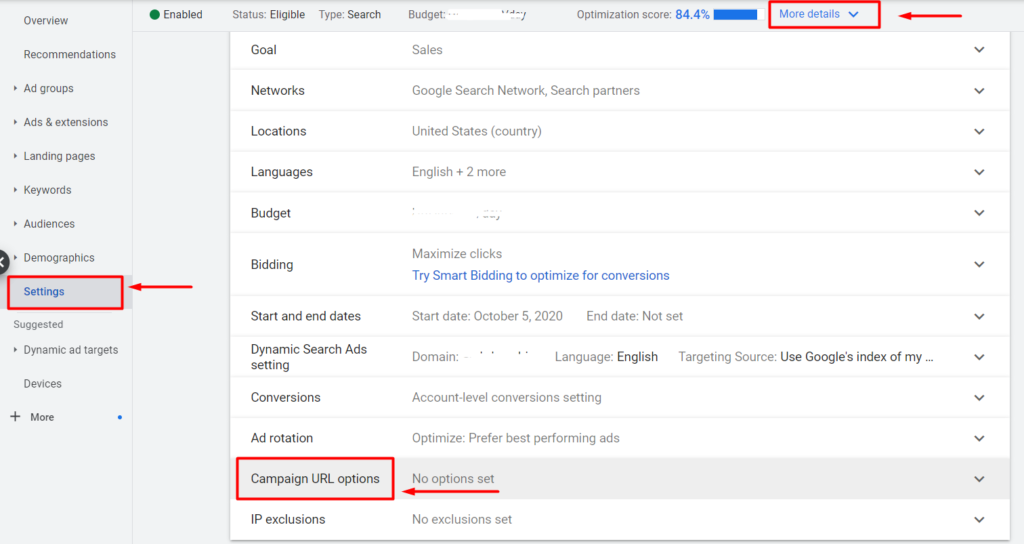
For the account or ad group level, you need to go through a similar path.
But what if you need to make adjustments in the ad itself? In that case, select the ad you want to adjust and go to its editor. At the very bottom of the extension settings, you’ll find the URL options.
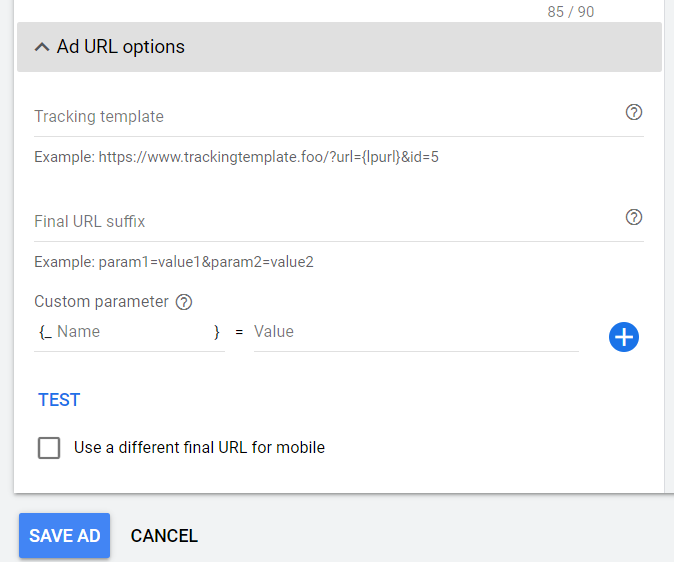
If you need to receive data on individual search keywords, then open the list of all of them, then check off the words or phrases of interest. Then click on “Edit” and then in the drop-down menu look for the option “Change tracking templates”.
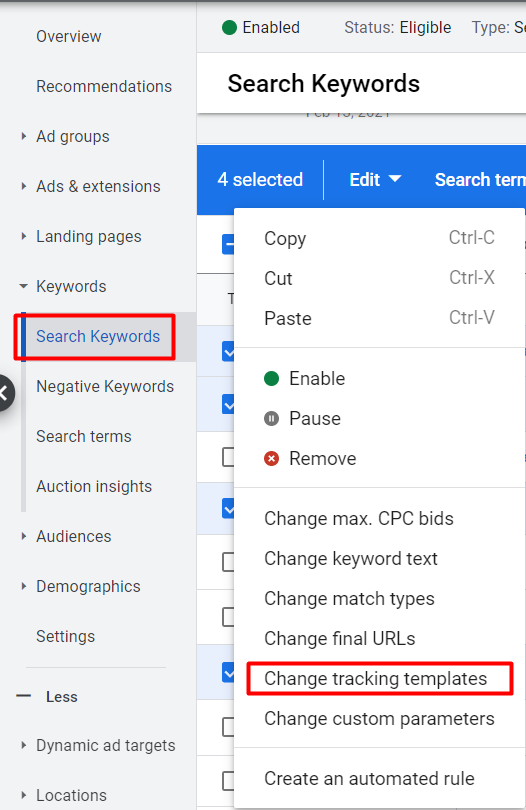
What makes a tracking templete different from a URL suffix?
Открывая настройки параметров URL, мы видим два поля: для конечного суффикса и шаблона отслеживания.
Opening the URL settings options, we see two fields, for the final suffix and the tracking template.
Here is the difference:
- The main difference is the presence of the {lpurl} parameter in the template. This is what’s necessary for the template to work. The {lpurl} option can be placed at the beginning or in the middle of the template.
- If we are working with a tracking template, then we add a question mark immediately after {lpurl}. If a pattern is configured to take into account different options, and each set of options is preceded by a question mark, then it is replaced with an ampersand (&) when repeated. When you’re creating a template, you can directly write “&” instead of “?” between the parameters.
- After the parameters with labels, an anchor is written (if it’s on the landing page). Before the anchor is a #. For example, #price. The correct location of the anchor is at the end of the parameters.
An Example of Settings
The first steps in any setup are to decide on the objectives and find ways to solve them. Simply put, using the right parameter for each objective:
- For tracking website entry from Google: utm_source=google.
- For paid conversions: utm_medium=cpc.
- For the name of the campaign where we set up the template: utm_campaign=new_campaign.
- For tracking the ad position in the search results that the visitor came to the landing page from: utm_content={adposition}.
- For tracking the search query that led the user to an ad and then to the site: utm_content={adposition}.
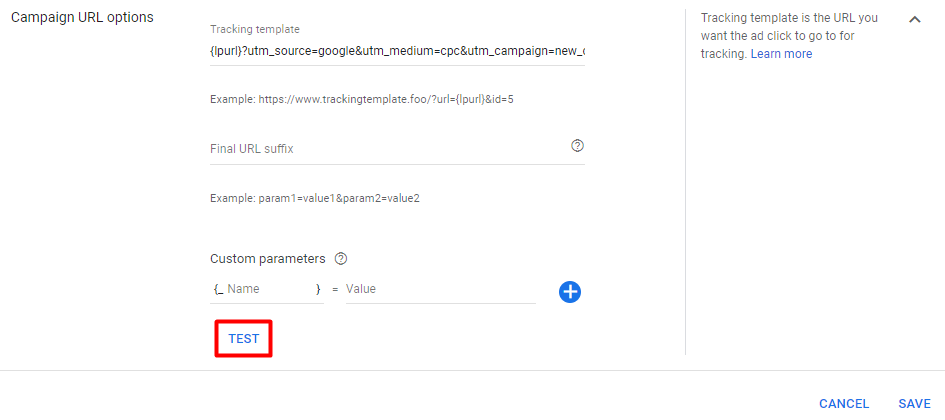
After you’ve registered the parameters in the field for the template, let’s look at testing their performance.
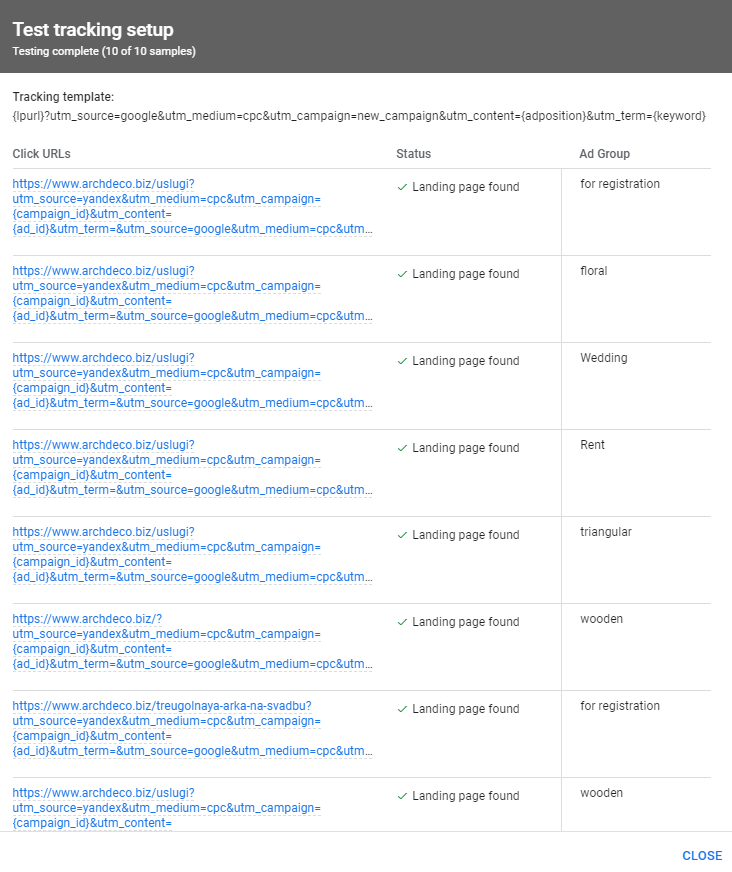
After checking, save the settings. All the tracked information will be available in Google Analytics.
Tracking templates are a pretty handy tool that requires special precision and accuracy when they’re been set up. If you notice any inaccuracies in the statistics you get or the data you’re receiving seems implausible, it’s worth double-checking the settings at different levels. The simplest customization model is at the campaign level. If you haven’t come across templates in Google Ads before, we recommend starting with them. The range of possibilities of Google Ads is quite wide and it’s worth getting to know them gradually.
 Close
Close
