11 steps to an effective Google Ads Shopping campaign
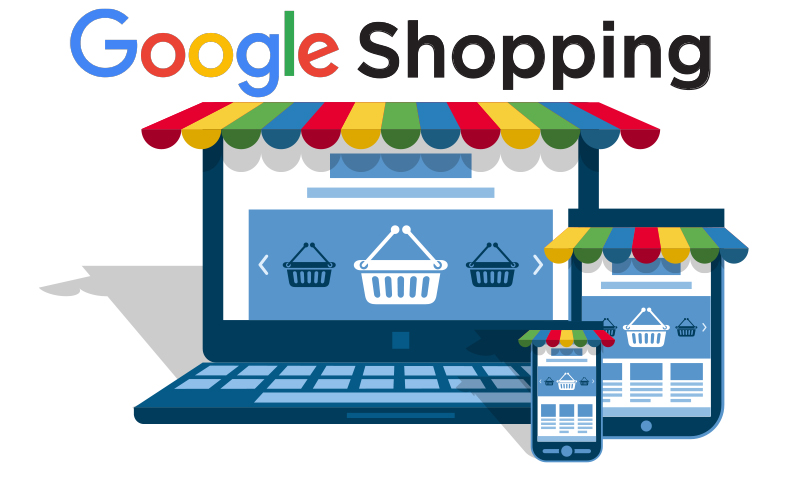
Internet users love online shopping to help save time. Even a simple search for a product in an online store’s catalog brings can put people off. It’s much easier to enter the desired name into a Google search, see the current offers out there and choose the best one. In an effort to save shoppers’ time, product advertising is becoming more and more popular. And online stores have to compete not only for the top search results but also for purchases on Google Shopping.
We’ll show you which settings will help you improve your Shopping campaign performance.
Preparation
If you have already encountered Google Shopping’s setup, you know that the system is serving Shopping ads based on your feed data.
The main steps in preparation:
- Carefully reading Google’s guidelines for setting up Shopping campaigns to avoid problems in the future.
- Cleaning up your site in accordance with clause 1.
- Preparing the data feed through the Merchant Center.
When creating a new campaign in Google Ads, specify its type as “commercial” and link it to your Merchant Center account.
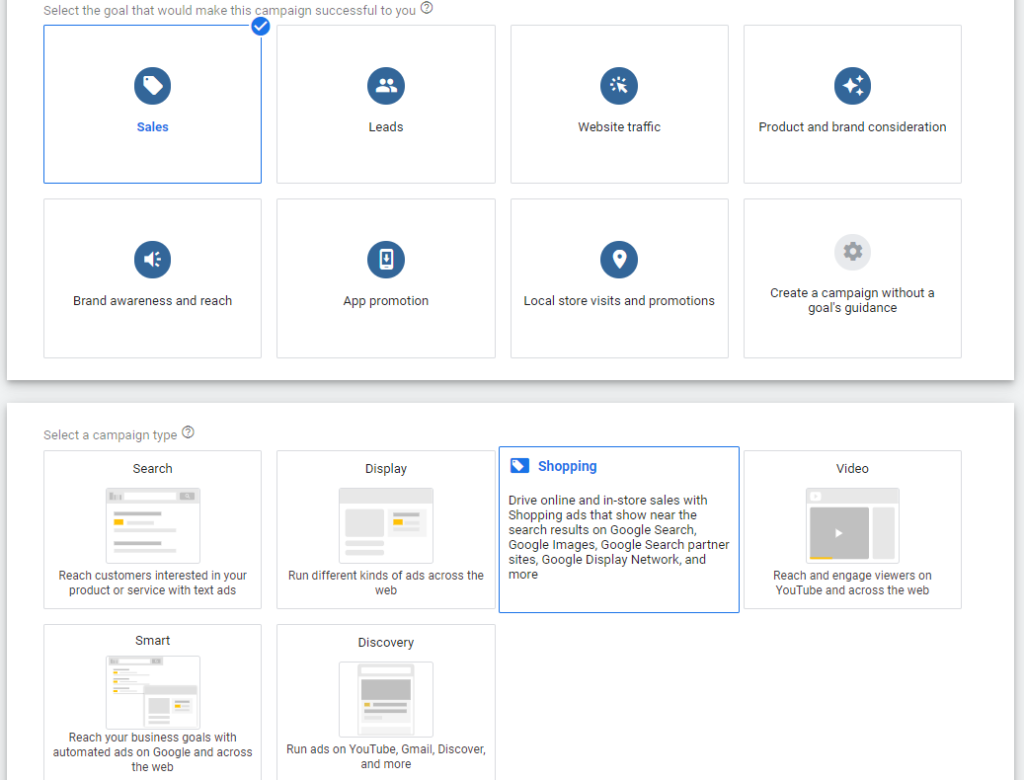
Moving on to campaign optimization.
Step 1. Working out the account’s structure
The structure where the campaign includes ad groups and product groups won’t be the most convenient for further management. In this case, the cost per click will be set the same for different products. It is better to create groups using product characteristics like brand, product ID, etc. In addition to the standard attributes offered in Google Ads, you can use customize ones, for example, sales volume, and sales margin. There are custom labels for adding this information.
Other options for building the structure are to use attributes as filters or base one on the structure of the online store.
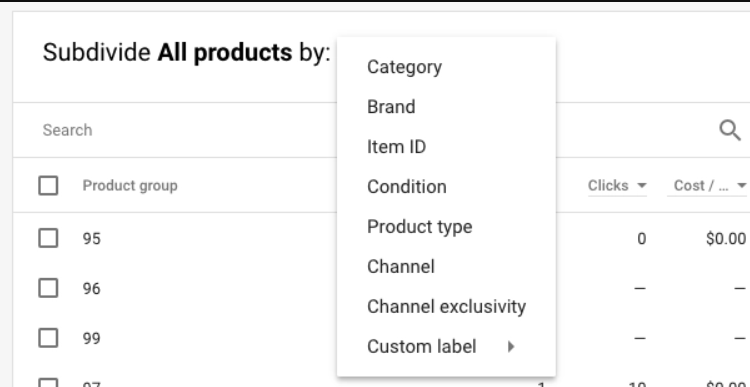
Step 2. Working with negative keywords
It’s necessary to find negative keywords and add them to the campaign settings. The end goal of this step is to minimize budget wasting factors. Finding your product by irrelevant queries, users, unwittingly, lower the CTR and therefore increase the cost per click.
Negative keywords are the easiest to spot in search query reports. You can rely on standard negative keyword lists while checking to see if anything is redundant.
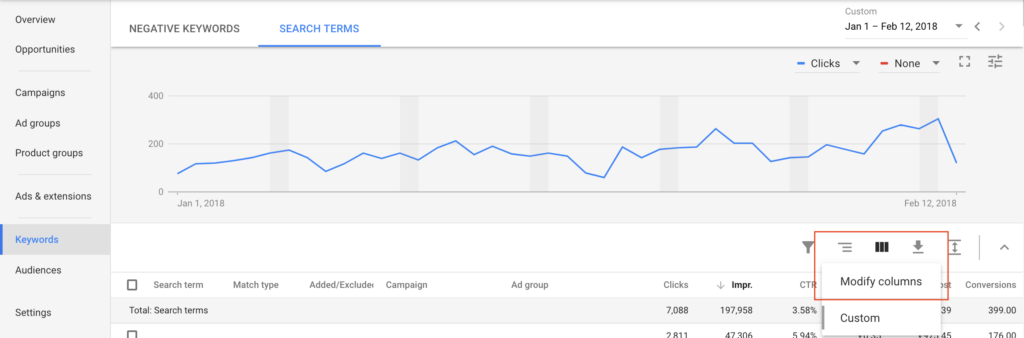
What to use as negative keywords:
- Irrelevant requests that shouldn’t lead people to you. For example, “download”, “free”, “photo”, etc.
- Searches for competitors. If your strategy doesn’t provide for promotion at the requests of competing companies, and you don’t want searches for their brand to lead to you, you should also eliminate competitive queries.
- Requests for products that you don’t have. For example, if there are board games in your online store but there aren’t any children’s games, deny queries for “children’s games.” Another option for working with such queries is to analyze their effectiveness and, if there is a visible benefit, to expand the store’s selection.
- General queries. If a person is ready to buy, they will most likely look for a specific product, at least knowing its name or brand, and at most knowing the model. If the user enters a general query, for example, “furniture”, “electronics”, or “clothes”, most likely, there’s no intention of buying anything. Excluding general queries will eliminate non-targeted impressions, which means it will help increase CTR.
Step 3. Optimizing product names
Product names are written in the data feed. The titles that you assign to the product items will be shown in the search results. It is important to fit information relevant to the request into a capacious title. For example, if your customers search Google for “fish oil” they get the following results:
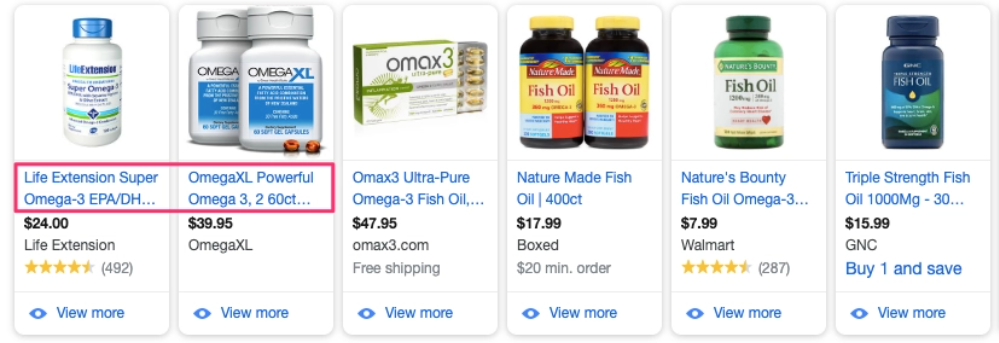
All of these offer omega-3 capsules, but not all titles indicate it’s fish oil. Let’s say your client is looking for this supplement for the first time and doesn’t know that Omega-3 is fish oil. As such, they’ll probably ignore the first two options. Therefore, we recommend analyzing queries and optimizing product names based on them before launching a campaign.
Remember to keep your headlines succinct and relevant.
Step 4. Product price optimization
For most buyers, price is the determining factor in making a choice. Reducing the price of a product is not always possible and doesn’t always lead to an increase in conversions. If you suspect that the CTR of some products is low because of the price, try doing the following:
- Compare your prices with competitors.
- Check if shipping is included in the price.
- Try to reduce your maximum CPC.
If there are discounts on products, don’t forget to indicate them in the feed using the sale_price attribute. The user will see the current price and the discount.
Step 5. Working with Custom label attributes
As mentioned before, in addition to standard attributes, you can use fine-tune Custom labels. With their help, you can group products according to an attribute that’s important to you (season, year of release, the intensity of sales, etc.).
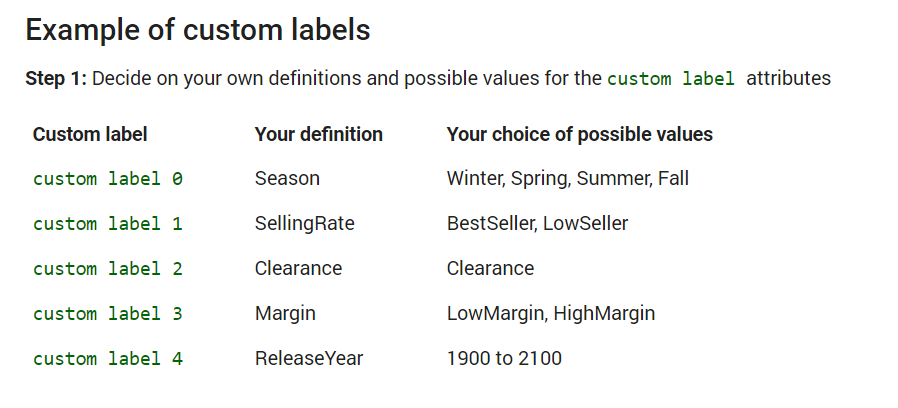
No more than 5 custom labels are available for a single product. They can also be used to group goods by city and sales region, which is useful if there’s uneven demand in different locations.
Step 6. Preparing High-Quality Photos
Buyers make decisions with their eyes. Therefore, the quality and style of a picture play an important role. Try to stand out from the competition by using lively photos, interesting compositions, and photos with a product in hand or on a model instead of standard catalog pictures.
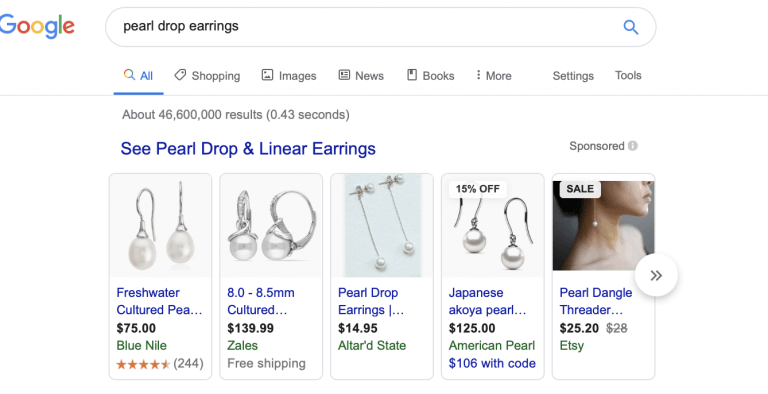
Step 7. Checking the relevance of the pages
If the user was previously ready to go from page to page for the sake of making a purchase then it’s now important for them to make a purchase as quickly as possible. The information on the page where the ad leads must be relevant to the ad with the name, price, photo, delivery terms, and discount (if any), and everything must match. The landing page should be clear and user-friendly, no matter what kind of device the user visits with.
Step 8. Bid management
The first weeks of advertising are more accurately referred to as tests. They show which products are driving the most traffic and sales. During this period, you don’t need to chase quantitative indicators as it’s important to focus on quality. Therefore, it’s worth starting with low rates. When the traffic becomes better, the CTR will increase, the bounce rate will decrease, and you can increase your bids.
Step 9. Choosing a strategy
As with other campaigns, there are manual and automated bid strategies available on Google Shopping. The advantage of the first option is complete control over expenses. You can manually set bids for a specific product or at the group level. But the strategy becomes extremely inconvenient if the online store has hundreds or thousands of products.
In this case, it’s better to rely on automated strategies that work on the basis of machine learning:
- Optimized cost per click. The system estimates the likelihood of conversion and reduces the cost per click if it thinks the user will make a purchase.
- Maximum clicks. Bids are optimized to increase the number of clicks.
- Target ROI. The user sets the conversion value, and the system adjusts the bids to bring the most valuable conversions.
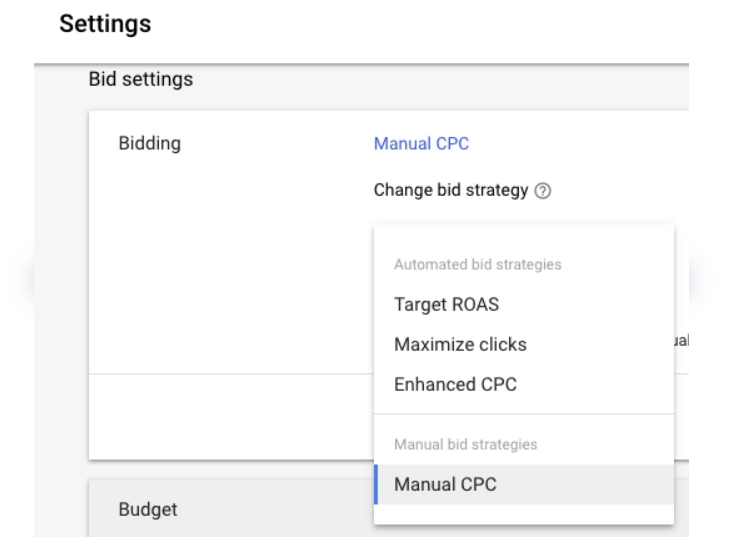
Step 10. Adjusting bids
It’s not enough to just launch the campaign. It needs to be watched and monitored. After you get your first statistics, you can adjust your bids to reduce costs and improve ad performance.
If your product ad is generating more conversions on the weekend, you can set up an upward adjustment every Saturday and Sunday. If your customers tend to shop in the evening, set the adjustment for a specific time. We recommend increasing rates gradually, starting with an increase of 20-30%.
The following adjustments are available in Google Shopping campaigns:
- Specific times of day
- Days of the week and holidays
- User devices
- Audience specifics
Step 11. Adding remarketing lists
As with all Google Ads campaigns, you can use remarketing to bring users back to your site through shopping ads. You can create different audience lists by adjusting bids for each one. For example, you can set a low bid for people who left the home page right away. And for visitors who have already made several purchases from you, you can increase the bid by 1.5-2 times since the probability of conversion in this group is very high.
Using the proposed recommendations, it’s important to focus on the characteristics of your products and target audience, and after each change, to track performance indicators. Remember that the quality of advertising depends not only on the initial settings but also on having a timely response to changes in the market as well as consumer sentiment. Internet Marketing Agency wishes you effective advertising on Google Shopping!
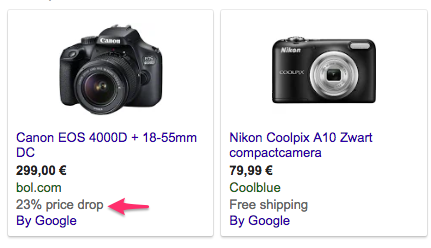
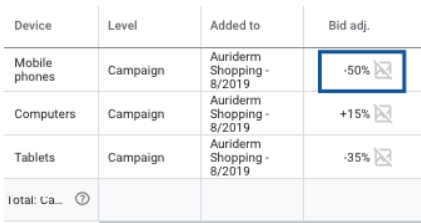
 Close
Close
